Metatrader grid strategy trading expert advisor improved with trend detector (moving average indicator) and Stochastic confirmation, that can hedge losing grid trade(s) if the price reverses.
- Detect the trend and the trade entry (Stochastic is used to filter trade entries and the moving average detects the trend, acting like any trend trading strategy based on price movement)
- Trade in a grid strategy trading way (traders defines the number of trades and pips between trades, as well as the lotsize)
- Hedge the grid by placing opposite pending trades, so if the price reverses this hedging grid will trigger, recovering the possible loss from the previous trades
- Place stop-loss, take-profit, trail the price, set break-even, etc.

The main purpose of the Grid expert advisor is to trade following a grid trading strategy, basically meaning that the EA opens more than one trades, at certain distances from each other. What makes this grid expert advisor better than other grid expert advisors is that the RobotFX Grid expert advisor can also open its trades based on the price action. Another advantage is that if the price reverses, the EA can hedge by placing opposite pending orders at a given distance (also called zone recovery or loss recovery area), with higher, lower or equal lotsize than the initial trades. So, depending on the trader’s needs, this grid expert advisor is much better than others.
The RobotFX Grid EA was designed not only to open a determined set of grid trades (ie trading the grid), following the classic forex grid trading strategy, but also to detect the trend, the trade entries and also to hedge. While trading the grid, traders often increase the lotsize, hoping that the price will continue to go in their direction; this is similar to a martingale strategy and is usually doomed to fail. However, most of the times the price reverses, therefore transforming a possible winning trade into a few losing trades. To prevent this, our forex grid expert advisor can safely decrease the lotsize of the next grid trades. The lotsize can be increased or decreased for the hedging trades as well.
In downtrend (price below moving average), the EA opens only short trades. Stochastic gives the exact trade entry, when it crosses in the overbought zone (opposite happens for long entries, trading in uptrend).
Besides the advanced grid trading algorithm, the Grid expert advisor can be set to follow the trend and enter a precise moment. The trend detector is established by a moving average that the trader can customize (type, length, shift) and the expert will obey it by simply allowing long trades only when the price is above it (uptrend), or short trades if the price oscillates below the moving average (downtrend). The exact entry is given by the Stochastic oscillator, as in the MetaTrader trading example above. The Stochastic indicator, with the correct settings, can be customized to match any other MetaTrader indicator – so, if the traders would like to use other signals to enter a trade, such as a MA cross or PSAR signal, they can load on the same chart the Stochastic and their preferred indicator and match their signals. Then use the same Stochastic settings to trade using the grid expert advisor. Below are some examples of trades opened and closed by the grid EA based on stoploss, take profit, trailing stop or the MinProfit (see the Settings).






Because of expert advisor hedging capabilities, the Grid EA doesn’t offer too many options to close a trade or a basket. Of course, stop-loss and take-profit are available, as well as break-even and trailing stop. The number of grid trades can be restricted by the trader, as well as the number of hedging trades (if the hedging strategy is applied). The distance between the trades and the distance hedging would start (the hedging recovery zone) can also be set by the trader.

- Enter your Client Email – fill this with your email IF you are using a paid version of this EA on a LIVE account
- LotSize – the lotsize of the first trade of the grid (if MoneyManagement is disabled)
- Enable Stoploss and Takeprofit – if disabled, the EA will not place stop-loss or take-profit
- Stoploss (pips) – distance from the opened price where the stop-loss will be placed
- Takeprofit (pips) – distance from the opened price where the take-profit will be placed
- Maximum opened orders – the number of trades allowed to be placed on a chart
- MinProfit ($$) – if “Close basket of trades at MinProfit” is enabled and there are opened opposite trades on the chart (buys and sells), the EA will close all of them when their profit reaches this amount
- Slippage (pips) – the maximum distance, in pips, allowed for the price to move between sending a trade order to the server and execution (by the broker’s server)
- Enable lotsize management – enable in order to use a percentage of the equity to trade, instead of the LotSize (above)
- Percentage of equity to trade – set the percentage of equity to trade when the above is enabled (0.01 = 1%)
- Grid level (pips) – the distance between the trades of the same kind (the grid trades)
- Lotsize multiplier (for grid trades) – use this multiplier to increase or decrease the lotsize of the grid trades
- Maximum trades of the same type – restricts the EA from opening more than this number of trades for each type of trades (buys or sells)
- Enable Hedging – whether or not to enable hedging Hedging is opening of opposite type of trades, used to counter losses from a losing trade. A complex hedging expert advisor is the RobotFX Auto Recovery.
- Hedging distance (pips) – the distance (from the first opened trade) in pips where the hedging (placing of opposite type of trades) will start
- Lotsize multiplier (for hedging trades) – use this multiplier to increase or decrease the lotsize of the hedging trades Hedging trades are also restricted by the “Maximum trades of the same type” above.
- Trade entry settings – these are self-explanatory and used to define the trend and the first trade entry
- Trend MA (buy above, sell under) – this defines the trend, and the EA will only open buy trades if the price is above this moving average, and sells if the price is below it
- “Stoch (buy under)” instructs the EA to open a trade when Stochastic crosses under this level, while “Stoch (sell above)” will open a sell trade when the price crosses above this level
- BreakEven (pips) – when the price moves away from the opening price this distance in pips, the EA will set/move the stop-loss at the Bid-BreakEven distance (for long trades) or Ask+BreakEven (for short trades)
- TrailingStop (pips) – the EA will set the stop-loss at break-even as soon as the price is this number of pips away from the opening (plus the spread)
- TrailingStep (pips) – the EA will move the stop-loss of the trade at the TrailingStop distance from the actual price, as soon as this is at TrailingStep distance from the opening price
- Close basket of trades at MinProfit – enable to close a basket of (opposite) trades when their profit reaches the MinProfit ($$) above
- Enable comments on chart – set to true to display information about the broker, trade restrictions, trader (etc) on the chart
- Magic number (to identify these EA’s trades) – used by the EA to identify the trades opened by itself
- Trade comment (to identify these EA’s trades) – used by the trader to identify trades opened by this EA
How to choose hedging settings
Warning: please comnsider that this grid trading EA does not consider or interfere with the existing trades on the chart. That applies to any trades, even those opened by itself. So, if the EA starts a grid trading and the trader closes the MetaTrader trading terminal, probably the EA won’t follow this trades after a restart or if the Metatrader terminal is closed/opened. This is useful info for traders who trade from home, and often switch off their computers; for those using VPS, that is supposed to be online all the time, it shouldn’t be any problem.




















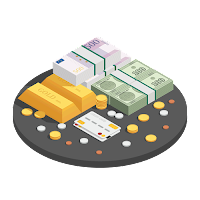





Max (verified owner) –
I’m impressed with the results