Metatrader MACD EA is an expert advisor that can trade with the trend defined by the MACD indicator and also trade based on the Moving Average Convergence Divergence by using Stochastic to confirm the best entries.
- Trade following the MACD trend and open trades at MACD crossover (trend can be disabled)
- Use Stochastic overbought/oversold confirmation to enter/exit trades
- When trend reverses, close opened trades and open other trades accordingly
- Place stop-loss, take-profit, trail, break-even etc.
The Stochastis MACD expert advisor ideology is meant for the traders that are familiar and use the moving average convergence divergence (MACD) indicator in their trading decisions. The MACD EA is easy to set up and use, as it can be seen from its settings down below.

To make sure the MACD expert advisor trades in the right direction (trade with the trend) the trader can choose to follow the trend given by the same MACD settings used to enter/exit the trades. The trader can choose any other values depending on the traded pair. The trading signals are given by the MACD crossover between the signal and the main line.

- Enter your Client Email – fill this with your email IF you are using a paid version of this EA on a LIVE account
- MACD Settings – sets the MACD settings, the fast and slow moving averages and the signal MA
- UseMACDTrend – if set to true the EA will consider buying/selling only when the MACD is above/below the 0 level
The same MACD settings are used for the trend detector and for the entries/exits.
- STOCH Settings – sets the Stochastic settings used for entry/exit confirmation, if used (below)
- UseStochConfirmation – if set to true the EA will consider buying/selling only if the Stochastic is oversold/overbought
- Trading Settings – using this settings the trader has the option to set the lotsize of the trades, the stoploss and the takeprofit as well as the trailing stop (breakeven) and the trailing step
- CloseAtOppositeSignal – if set to true the EA will close the opened trades when an opposite trading signal appears, according to the EA’s settings (MACD crossover, Stochastic cross etc). In other words, if there’s an opened buy and a sell signal occurs, the EA will close the opened buy trade
- ReversedSignal – instructs the EA to open long trades when short (sell) signal occur, and vice-versa
- EA Settings – using this settings the trader can choose the maximum number of trades allowed to be opened by the expert advisor, the slippage and the magic number, in case there’s another EA used to manage the trades opened by this expert advisor
The trader has also the option to use the Stochastic indicator to confirm the entries and/or the exits. In the chart above, using the default settings settings, the MACD EA opened three trades (maximum allowed) in uptrend, the MACD raised above the signal line and the Stochastic was oversold, then closed two at take profit and one by trailing stop.
To better manage the trades, the EA can limit the number of the total opened trades and it can also close the opened trades at opposite signals.








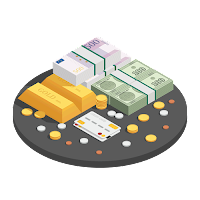






Michael (verified owner) –
They’ve been responsive and helpful, guiding me through the installation and setup process